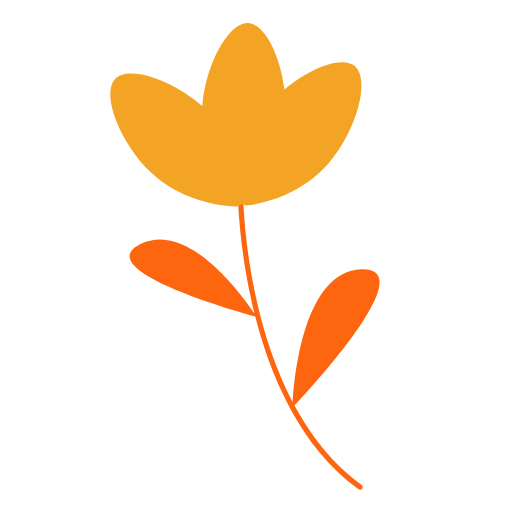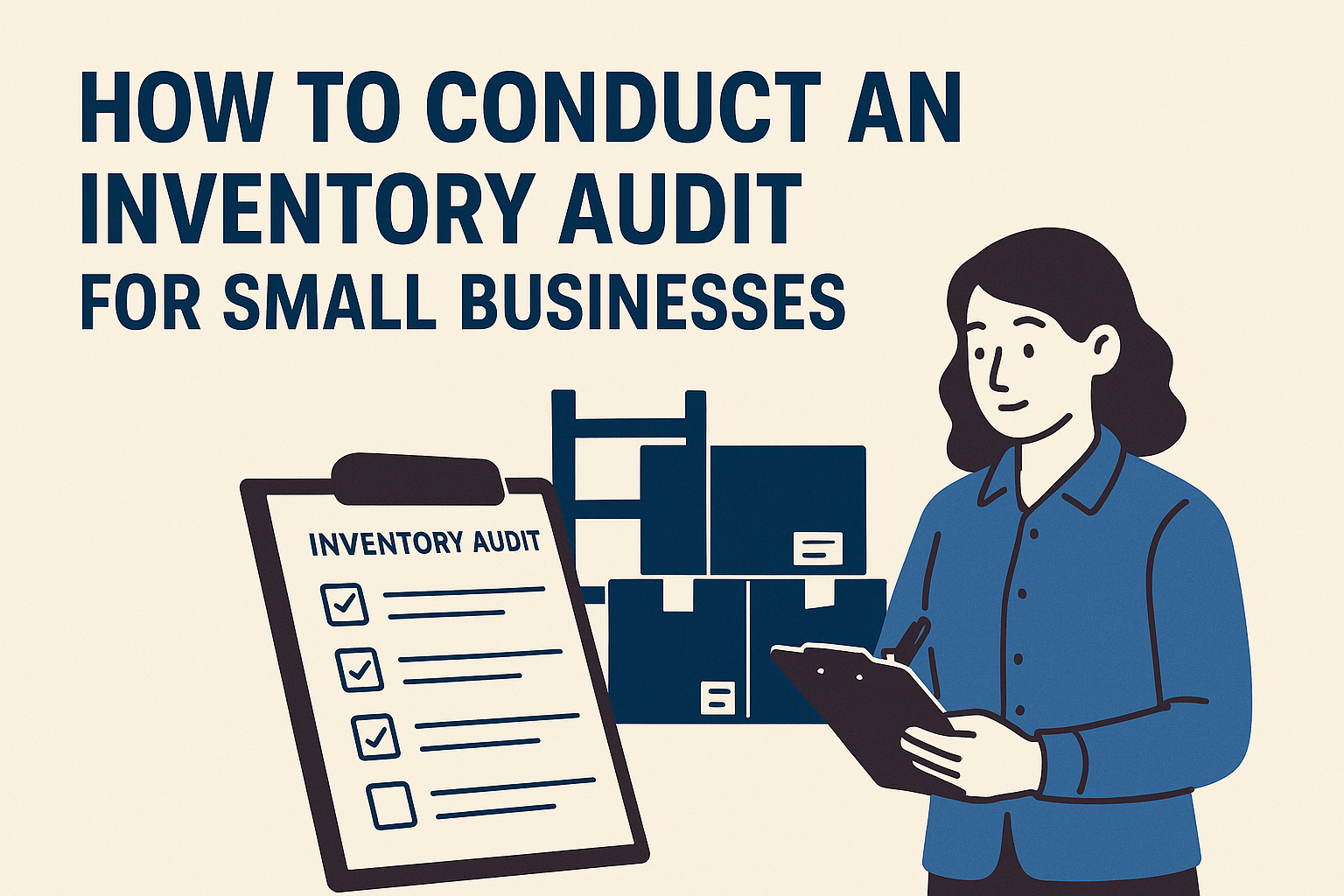
Running a small business is busy, and keeping track of your inventory can feel like a constant challenge. Whether you’re managing a restaurant, retail shop, or catering service, an inventory audit is essential to ensure your stock records match what’s actually on your shelves. It helps you avoid costly errors, reduce waste, and keep operations smooth. In this guide, we’ll walk you through how to conduct an inventory audit step-by-step, share tips to make it easier, and show how OrderStock Pro simplifies the process for small businesses.
What Is an Inventory Audit?
An inventory audit is a process of checking your physical stock against your records to confirm accuracy. It’s like balancing your checkbook—you verify that what you think you have in stock matches what’s actually there. Audits help you catch discrepancies caused by theft, spoilage, or human error, ensuring you’re not losing money or missing sales opportunities.
For small businesses, audits are critical because even small errors can add up. A restaurant might discover it’s short on ingredients, while a retailer could find extra stock tying up cash. Regular audits keep your inventory under control and your business on track.
Why Inventory Audits Matter for Small Businesses
Inventory audits aren’t just about counting items—they deliver real benefits:
- Catch Errors: Identify discrepancies before they lead to stockouts or overstocking.
- Reduce Losses: Spot theft, spoilage, or damage early to minimize waste.
- Improve Accuracy: Ensure your records are reliable for ordering and forecasting.
- Boost Profitability: Optimize stock levels to free up cash and avoid unnecessary costs.
- Support Compliance: Provide accurate records for accounting or regulatory needs.
With the right approach, audits can be quick and painless. Let’s explore how to do one effectively.
Step-by-Step Guide to Conducting an Inventory Audit
Follow these practical steps to conduct an inventory audit that keeps your small business in control:
Step 1: Plan Your Audit
Before you start counting, decide when and how you’ll audit. Choose a time when your business is less busy, like after hours or during a slow season. Determine whether you’ll do a full audit (counting all items) or a cycle count (checking specific categories or high-value items).
- Tip: Use OrderStock Pro’s snapshot feature to capture stock levels at a specific moment, making it easy to compare records later.
- Example: A restaurant plans a full audit at month-end, using OrderStock Pro to organize items by categories like “Produce” and “Dry Goods.”
Step 2: Gather Your Tools
You’ll need tools to make your audit efficient. For manual audits, grab a clipboard, pen, and inventory list. For faster results, use inventory management software. OrderStock Pro offers a mobile-friendly interface, so you can scan or input stock counts directly from your phone, saving time and reducing errors.
- Tip: Create a digital inventory list in OrderStock Pro with item names, quantities, and categories for quick reference during the audit.
- Example: A retail shop uses OrderStock Pro to pull up a digital stock list, checking items like T-shirts and jeans on the go.
Step 3: Count Your Physical Inventory
Physically count every item in your stock, starting with one category or section at a time. Double-check high-value or fast-moving items, as they’re prone to discrepancies. Record counts carefully to avoid mistakes.
- Tip: OrderStock Pro’s mobile interface lets you update counts in real-time, so you don’t need to scribble notes and transfer them later.
- Example: A catering business counts ingredients like flour and oil, entering quantities into OrderStock Pro during a quiet morning.
Step 4: Compare with Records
Compare your physical counts to your inventory records. Look for discrepancies—items with more or less stock than expected. Note any issues, like missing items, damaged goods, or incorrect entries.
- Tip: OrderStock Pro’s snapshot feature lets you export a stock report in PDF or CSV, making it easy to compare physical counts with digital records.
- Example: A restaurant finds a mismatch in cheese stock during an audit, using OrderStock Pro to pinpoint the error in minutes.
Step 5: Investigate Discrepancies
For any discrepancies, dig deeper to find the cause. Common reasons include:
- Theft or Loss: Items may have been stolen or misplaced.
- Spoilage: Perishable goods might have gone bad and been discarded.
- Human Error: Miscounts or data entry mistakes can skew records.
- Supplier Issues: Incorrect deliveries might not match order records.
Document findings to prevent future issues. OrderStock Pro lets you log notes during audits, so you can track patterns like frequent spoilage or supplier errors.
- Tip: Use OrderStock Pro’s analytics to spot recurring discrepancies, helping you address root causes like over-ordering or theft.
- Example: A retailer discovers missing accessories during an audit, using OrderStock Pro to note possible theft and tighten security.
Step 6: Update Records and Take Action
Adjust your inventory records to reflect the physical count. If you found issues, take action—reorder low stock, investigate theft, or train staff to prevent errors. Schedule your next audit to stay proactive.
- Tip: OrderStock Pro syncs audit updates instantly, ensuring your records are always accurate and ready for ordering.
- Example: A catering business updates flour stock in OrderStock Pro after an audit, placing a quick WhatsApp order to restock.
Common Challenges and How to Overcome Them
Inventory audits can be tricky, especially for small businesses with limited time and staff. Here are common challenges and solutions:
- Time Constraints: Audits can disrupt busy operations. Schedule them during quiet periods and use OrderStock Pro to speed up counting with mobile access.
- Human Errors: Manual counts are prone to mistakes. OrderStock Pro’s digital tracking reduces errors by letting you input counts directly.
- Complex Inventories: Large or varied stock can feel overwhelming. Organize items by category in OrderStock Pro for a systematic approach.
- Staff Training: Teams may struggle with new tools. OrderStock Pro’s intuitive design makes training easy, and its team roles feature lets you assign audit tasks securely.
How OrderStock Pro Simplifies Inventory Audits
Inventory audits don’t have to be a headache. OrderStock Pro is designed for small businesses, offering features that make audits fast, accurate, and stress-free:
- Mobile-Friendly Interface: Count stock from your phone, perfect for busy restaurants or retail environments.
- Snapshot Feature: Capture stock levels at any moment for easy comparison during audits.
- Exportable Reports: Download PDF or CSV reports to streamline record-keeping and compliance.
- Real-Time Updates: Sync audit counts instantly, keeping your records accurate.
- Analytics: Spot trends and discrepancies with detailed insights, available in the Pro version.
- Scalable Design: Handle audits for one store or multiple locations with a single tool.
With OrderStock Pro, you can conduct audits efficiently and focus on growing your business, not wrestling with inventory.
Start Auditing with Confidence Today
An inventory audit is a powerful tool to keep your small business on track, catching errors, reducing waste, and boosting profitability. By following these steps—planning, counting, comparing, and updating—you can master audits without stress. OrderStock Pro takes it to the next level with mobile tracking, snapshots, and analytics, making audits a breeze for businesses like yours.
Ready to take control of your inventory? Try OrderStock Pro on Tulipwork.com today and make your next audit the easiest yet. 🚀