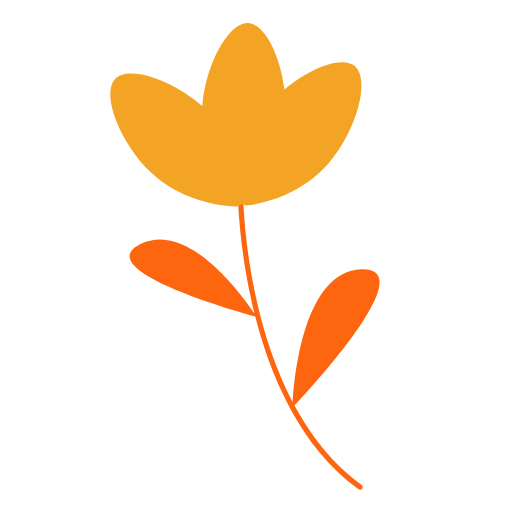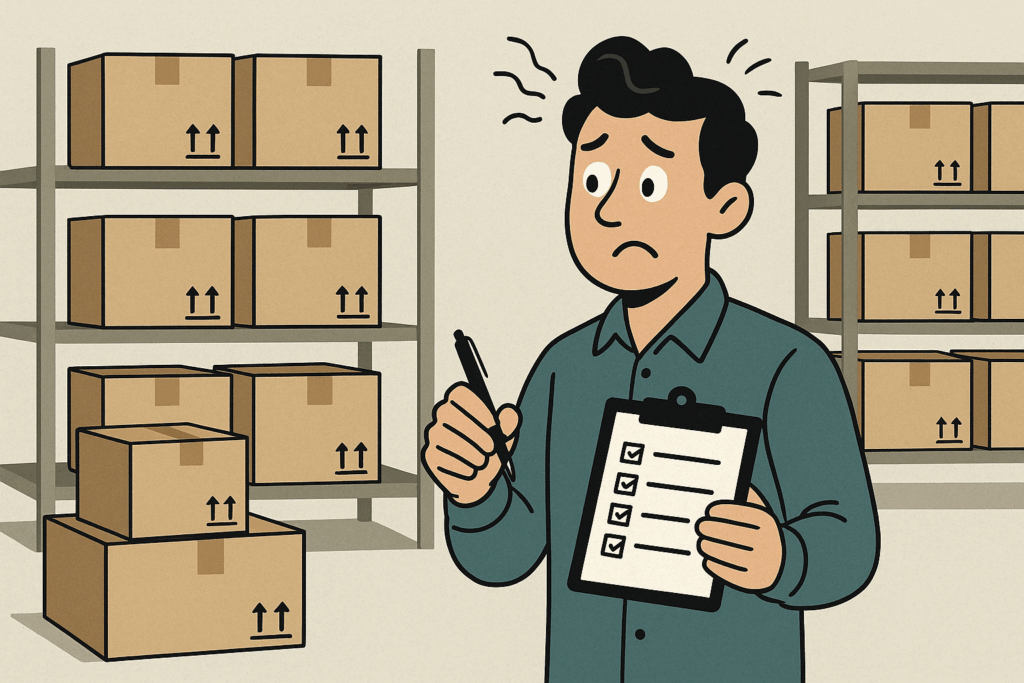
Tracking inventory can feel like a never-ending chore, especially for small businesses juggling multiple tasks. Whether you’re running a restaurant, a retail shop, or a catering service, knowing exactly what’s in stock is critical to keeping operations smooth and customers happy. The good news? You don’t need to lose your mind over it. In this guide, we’ll walk you through practical steps to track inventory effectively, avoid common pitfalls, and show how OrderStock Pro makes the process simple and stress-free.
Why Inventory Tracking Matters
Inventory tracking is the backbone of good inventory management. It’s about knowing what you have, where it is, and when you need to restock. Without proper tracking, you risk:
- Stockouts: Running out of key items, disappointing customers, and losing sales.
- Overstocking: Tying up cash in excess stock that might expire or go unsold.
- Wasted Time: Spending hours manually counting items or fixing errors.
- Lost Profits: Missing opportunities to optimize stock and reduce costs.
Effective inventory tracking saves time, cuts costs, and ensures you’re always ready to meet demand. Let’s explore how to do it right.
Common Inventory Tracking Methods
There are several ways to track inventory, each with pros and cons. Here’s a quick overview to help you choose the best approach for your business:
1. Manual Tracking (Pen and Paper)
- How It Works: Write down stock levels in a notebook or ledger during regular counts.
- Pros: No cost, simple for very small inventories.
- Cons: Time-consuming, prone to human error, hard to scale.
- Best For: Tiny businesses with minimal stock (e.g., a small café with a few ingredients).
2. Spreadsheets (Excel or Google Sheets)
- How It Works: Use a spreadsheet to log stock quantities, updated manually or semi-automatically.
- Pros: Low cost, customizable, better than paper for organizing data.
- Cons: Still requires manual updates, error-prone, and not ideal for real-time tracking.
- Best For: Small businesses with moderate inventory but no budget for software.
3. Inventory Management Software
- How It Works: Use a digital tool like OrderStock Pro to automate tracking, monitor stock in real-time, and generate reports.
- Pros: Fast, accurate, scalable, and packed with features like mobile access and order suggestions.
- Cons: May involve a learning curve and subscription costs (though OrderStock Pro is affordable).
- Best For: Any business looking to save time and grow efficiently.
While manual methods work for tiny operations, they quickly become overwhelming as your business grows. Software like OrderStock Pro is the smartest choice for most small businesses, offering simplicity and power without breaking the bank.
Step-by-Step Guide to Tracking Inventory
Ready to take control of your inventory? Follow these practical steps to set up a reliable tracking system:
Step 1: Organize Your Inventory
Start by taking stock of what you have. Group items into clear categories, like “ingredients” for a restaurant or “clothing” for a retail shop. This makes tracking easier and helps you spot trends.
- Tip: Use OrderStock Pro’s category-filtered view to organize products and see everything at a glance.
- Example: A restaurant might categorize items as “Produce,” “Dairy,” and “Dry Goods” to streamline counts.
Step 2: Choose a Tracking Method
Decide whether you’ll use manual, spreadsheet, or software-based tracking. For most small businesses, software is the way to go. OrderStock Pro offers a mobile-friendly interface, so you can update stock on the go, whether you’re in the kitchen or at a supplier’s warehouse.
- Tip: If you’re starting with spreadsheets, create columns for item name, quantity, category, and reorder point. Transition to OrderStock Pro as your inventory grows.
- Example: A retail shop can use OrderStock Pro to track T-shirts by size and color, updating stock from a smartphone during busy hours.
Step 3: Set Up Regular Stock Checks
Schedule regular inventory counts to ensure accuracy. Depending on your business, this could be daily, weekly, or monthly. For perishable goods (like food), daily or weekly checks are ideal.
- Tip: OrderStock Pro lets you perform quick stock updates via its mobile interface, saving time during busy shifts.
- Example: A catering business might check stock weekly to prepare for weekend events, using OrderStock Pro to log quantities in minutes.
Step 4: Monitor Reorder Points
Identify when to restock each item by setting reorder points—minimum stock levels that trigger an order. This prevents stockouts and keeps operations running smoothly.
- Tip: OrderStock Pro’s Threshold Mode suggests orders when stock dips below a critical level, taking the guesswork out of restocking.
- Example: A restaurant sets a reorder point of 10 kg for flour. When stock hits 9 kg, OrderStock Pro alerts the team to order more.
Step 5: Use Automation to Save Time
Manual tracking is error-prone and time-consuming. Automate as much as possible with software. OrderStock Pro tracks stock in real-time, generates professional PDF order forms, and even sends orders via WhatsApp, cutting down on manual work.
- Tip: Link products to suppliers in OrderStock Pro for one-click ordering, saving hours each week.
- Example: A retailer uses OrderStock Pro to send a PDF order to a supplier directly from the dashboard, avoiding email back-and-forth.
Step 6: Analyze and Improve
Regularly review your inventory data to spot trends, reduce waste, and optimize stock levels. Look for slow-moving items, fast sellers, or frequent stockouts.
- Tip: OrderStock Pro’s analytics (available in the Pro version) provide insights into stock movement and costs, helping you make data-driven decisions.
- Example: A restaurant notices high waste in lettuce and adjusts order quantities using OrderStock Pro’s sales trend data.
Common Inventory Tracking Mistakes to Avoid
Even with the best intentions, inventory tracking can go wrong. Here are common mistakes and how to steer clear:
- Skipping Regular Counts: Infrequent checks lead to discrepancies. Schedule counts and stick to them with OrderStock Pro’s reminders.
- Relying Solely on Manual Methods: Spreadsheets are better than paper but still prone to errors. Upgrade to OrderStock Pro for accuracy.
- Ignoring Reorder Points: Without clear triggers, you risk stockouts. Use OrderStock Pro’s smart suggestions to stay ahead.
- Not Training Staff: If your team doesn’t know the system, errors creep in. OrderStock Pro’s intuitive design and team roles make training easy.
Why OrderStock Pro Makes Inventory Tracking Easy
Inventory tracking doesn’t have to be a headache. OrderStock Pro is designed for small businesses, offering powerful features in a user-friendly package. Here’s why it’s the perfect tool for stress-free tracking:
- Real-Time Updates: See stock levels instantly, whether you’re at the store or on the go.
- Mobile Access: Update stock from your phone, perfect for busy environments like restaurants or retail.
- Smart Order Suggestions: Get tailored reorder alerts based on sales trends or low stock levels.
- Supplier Integration: Link products to suppliers and send orders via WhatsApp or PDF in seconds.
- Scalable for Growth: Manage one store or multiple locations with OrderStock Pro’s centralized dashboard.
- Affordable: Get premium features at a price that fits small business budgets.
With OrderStock Pro, you can say goodbye to messy spreadsheets and hello to a streamlined, efficient inventory system.
Get Started with OrderStock Pro Today
Tracking inventory doesn’t have to drive you crazy. By organizing your stock, choosing the right tools, and automating where possible, you can save time, reduce errors, and keep your business running smoothly. OrderStock Pro takes the stress out of inventory tracking, letting you focus on what matters—serving your customers and growing your business.
Ready to simplify your inventory? Try OrderStock Pro today and discover how easy it can be to stay in control of your stock. 🚀